First, Unified Messaging in Exchange 2007 unifies voicemail and
incoming faxes with your email services. It sounds easy, but consider
that voicemail and faxes are typically analog services whereas email
services are digital, and Exchange administrators traditionally are
more aware of the digital side.
Pulling the voicemail and fax services into the
digital world isn’t a new concept, but it might be new for Exchange
admins. That might make you slightly nervous. Remember, though, if you
already have a solution in place for voicemail and you have a telephony
person or team assisting with that, they can assist you with this, too.
You don’t have to become proficient at a new career. It might help,
however, for you to be thoroughly familiar with the Exchange side and
for you to become familiar with certain voice system terms.
Unified Messaging Features
On
the surface, some have defined UM in Exchange as being a way to
retrieve your voicemail, incoming faxes, and email all through your
Inbox. That is true. It is also only a piece of the story. UM is more
than just a glorified voicemail service connected to your inbox. Here
is a look into some of the primary features that are provided with
Unified Messaging:
Outlook Voice Access (OVA)—
Enables users to access their mailbox using a voice user interface
(VUI), which can include a phone, cell phone, Office Communicator 2007
(or some other solution such as Skype, as long as your PBX/VOIP system
allows you access to call in). Using either voice-enabled menus or
touchtone, you can listen to your email (the UM Server will read the
messages to you using text-to-speech capabilities), listen to your
voicemail, and make a call to your personal contacts or to persons
listed in the company directory. The only item you cannot voice is your
PIN, which is not the same as your login to the network. Multiple Languages Speech-to-Text—
Although OVA supports only English for voice commands coming in, there
are features in UM that allow menus and speech-to-text where email can
be read from the user’s mailbox in a variety of languages including
English (U.S.), English (U.K.), English (Australia), French (France),
French (Canada), German, Japanese, Italian, Spanish (Spain), Spanish
(Mexico), Brazilian Portuguese, Korean, Mandarin (PRC), Mandarin (ROC),
and Dutch. So, if you receive messages from different parts of the
world, in different languages, the system will detect the language and read it to you in the correct language. Calendar Management Through Phone—
Through OVA, you can manage calendar appointments by
accepting/declining meetings, sending notices to persons letting them
know you will be late, or making calendar changes such as canceling
appointments altogether. Voice and Fax Messaging—
Incoming voicemail or faxes are accepted by the UM Exchange Server and
can be accessed through Outlook, OWA, Outlook Mobile, clients with an
ActiveSync license, and OVA. Faxes come in as .tif files and are put in
user’s mailboxes. Outlook and Outlook Web Access—
UM extends the functionality of these Microsoft email applications in
that you can retrieve your voicemail through your Inbox, as you can see
from Figure 1.
From there, you have various playback options where you can play,
pause, or stop playback of a voicemail. You can also play the voicemail
on a phone.
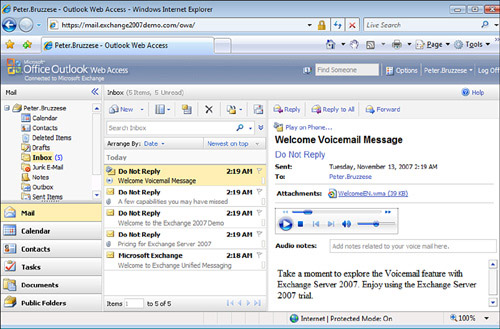
Play on Phone—
When you check email and see you have a voicemail, instead of being
forced to listen to it over your computer’s speakers (in the event you
don’t have a headset waiting for you to plug in), you can route the
voice messages to your phone. Just supply the number and it will go to
your cell phone or your desk phone. Auto Attendant— This
is your personal voicemail operator. You can configure this to enable
for directory lookups of people within your organization, or route
calls with menus such as “for technical support, please press 1.” A
caller can speak to the Auto Attendant or use touchtone menus if the
attendant is having a hard time understanding responses. You can even
create custom greetings, holiday greetings, and more.
So
far, the features might seem worth the pain of learning new technology
as an administrator. What do you really have to learn? Well, you have
to grasp some of the basics of telephony from a physical
standpoint—lines coming in, PBXs, Public Switched Telephone Networks
(PSTNs), hunt groups, and so on. Then you need to learn the
configuration aspects of UM on the Exchange server. From a positive
perspective, you already know and feel comfortable with the Exchange
interface, so that takes much of the stress out of the equation.
|